The Process
Receiving payment from your buyer is now easy and breezy. Before we proceed further, here are the concept of what is happening.
**insert payment flow image**
- You need to add the PayBats button (or using the link) in your sales web (or your social media platform / integrate with your shopping cart).
- When your buyer clicks the PayBats button, it will redirect your buyer to the payment form. For example, below is the button (live embedded in this web) and please click to see the form.
**insert payment button image**
- Your buyer will key in their contact and credit card information.
- Upon clicking the “Submit” button by client, the bank will charge the client.
**insert payment form image**
- PayBats will email the client a payment confirmation. This is also an act of sales notification to the merchant.
- Sales transaction is then recorded in the PayBats Dashboard to be viewed by you. Below are the example of the list payment from the Dashboard. You can click on the buyer’s name to view detail transaction.
**insert transaction list**
- The transaction will also reflect in your main Dashboard.
**insert transaction dashboard**
- You will receive a sales notification email of every transaction that happened in the current day, every morning the day after. Below shows the example of the notification email that sums up all your sales.
**insert transaction summary**
- The money from buyer then transferred to PayBats account.
- PayBats will then transfer the money to you as per schedule. You can check on the “Payment” section for the record.
**insert payment to merchant image**